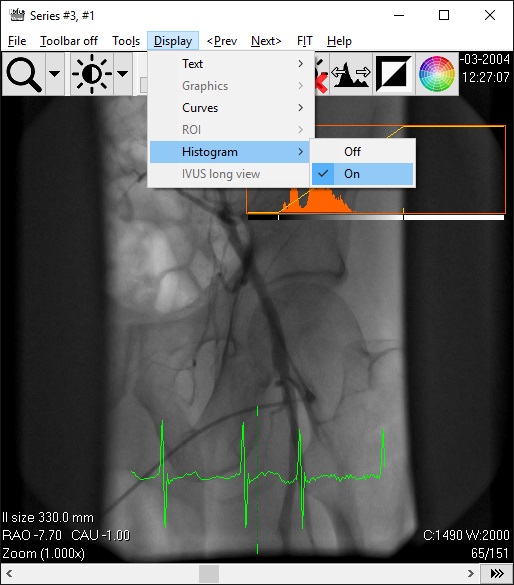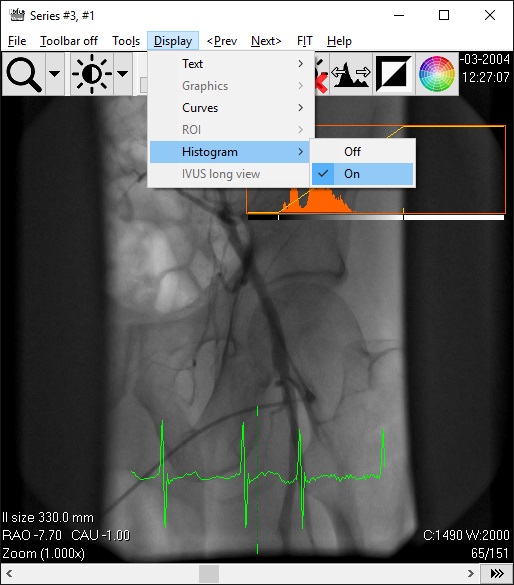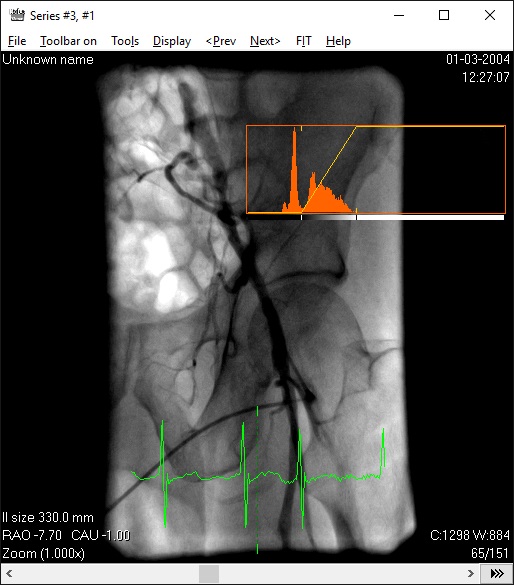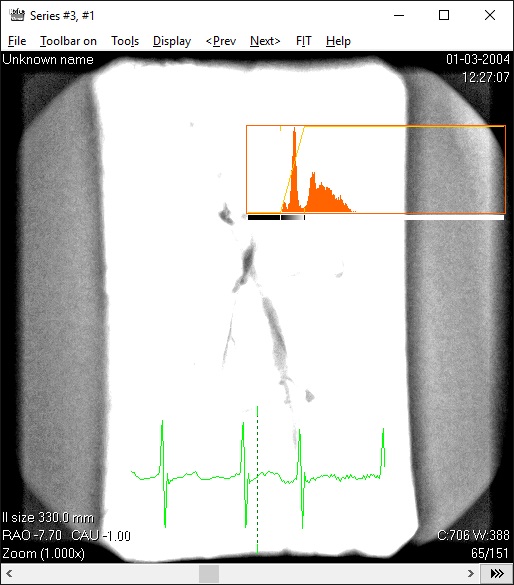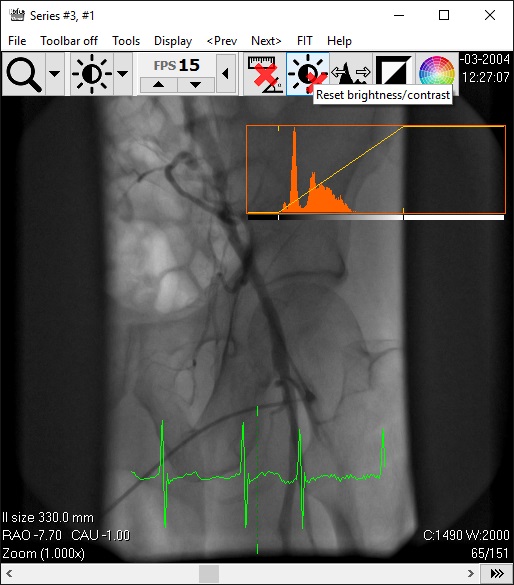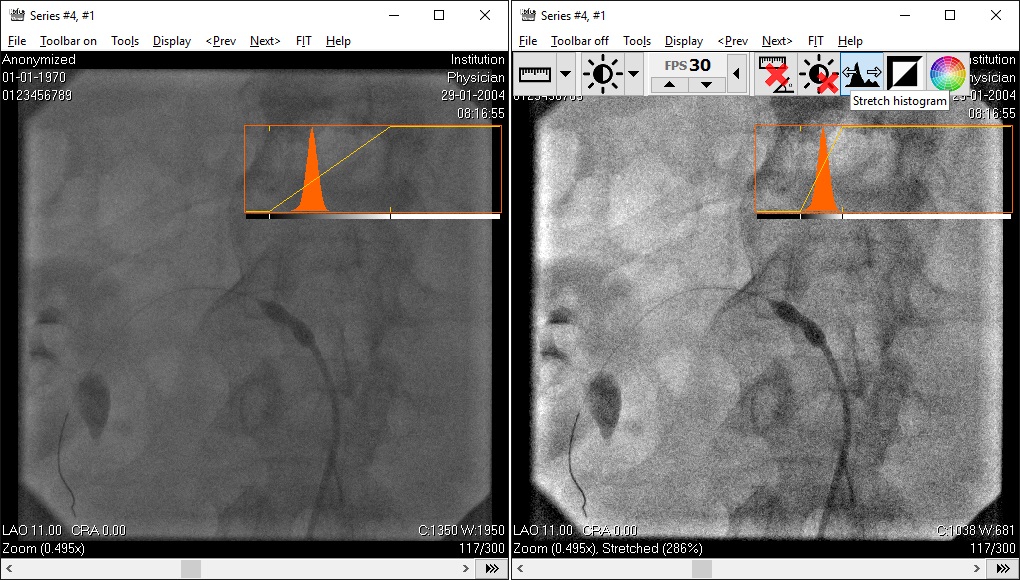Brightness / contrast

The brightness and contrast values can be changed by assigning the brightness and contrast tool to a mouse button. Switch the histogram display on to help to set good brightness contrast values. In the menu, go to 'Display', 'Histogram' or press 'H'.
The images below depict the histogram displayed as an overlay and the affect manipulating brightness and contrast has over the displayed image. See the histogram explanation for the histogram in a separate window.
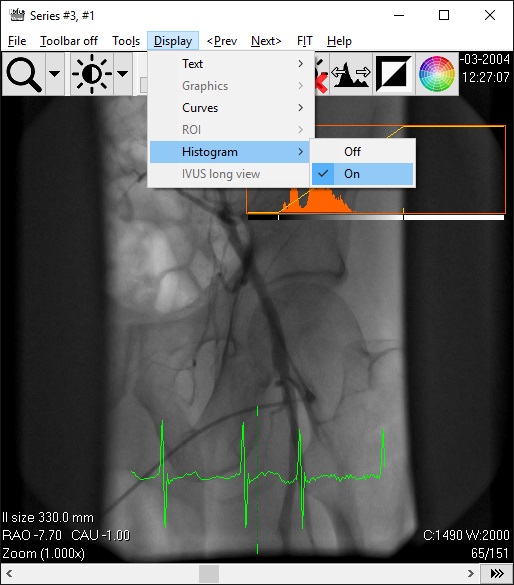
Switch on the histogram display, the brightness and contrast tool is selected for the right mouse button
Click the right mouse button (with the correct tool selected) and move the mouse left or right to decrease or increase the range of image pixels displayed. The range is indicated by 'W:2000', see bottom right in the image. This tells you a range (W = Width) of 2000 intensities are displayed.
Move to mouse up or down to move the position of the selected range. The position is indicated by 'C:1490', see bottom right in the image. This tells you the center position (C = Centre) of the range.
Play a little bit with it to get an idea of the possibilities. See the 2 images below with different brightness and contrast settings, displaying difference parts of the image.
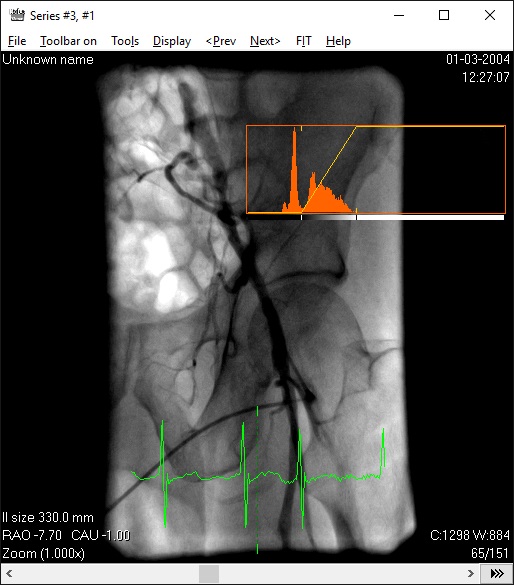
Optimal display of the centre part of the image
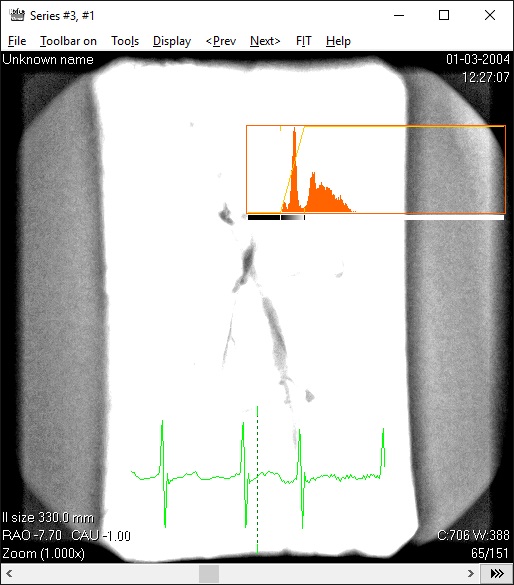
Optimal display of the outside part of the image
Reset the brightness and contrast values to default by clicking the reset-button in the toolbar or via the menu 'Tools', 'Reset brightness/contrast'. See image below.
In case of stack- or scene-display (multiple images), you can set the brightness and contrast value for a single image by pressing and holding the CTRL-key which changing the values. The changes to the brightness and contrast value of a single image can be reset, but then ALL values of all images are set to the default value.
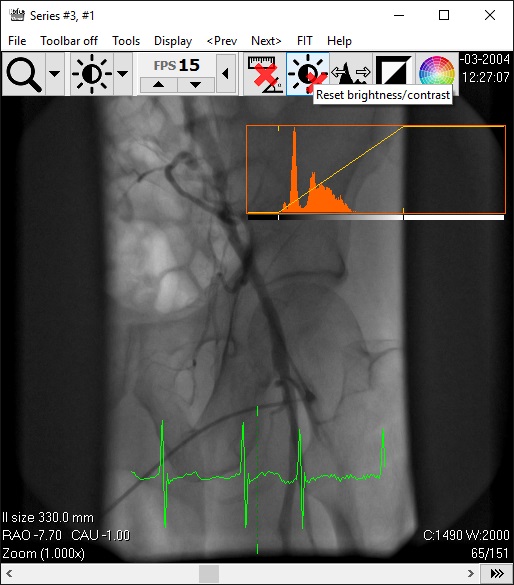
Reset brightness and contrast via the button in the toolbar
The DICOM viewer has an automatic brightness and contrast tool called 'Stretch'. This tool tries optimize the brightness and contrast for the image or multiframe runs. Click the Stretch-button on or off in the toolbar or via the menu 'Tools', 'Stretch'. See image below, with an image of bad contrast on the left and on the right the same image after automatic stretching.
This feature is un-set when a 4D stack is displayed and a new image is loaded.
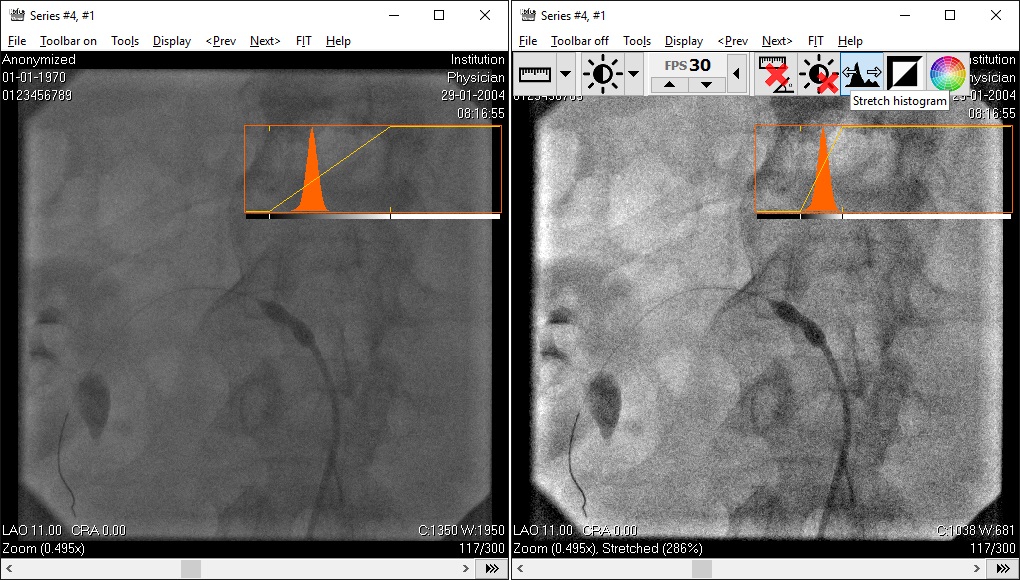
Left image with bad contrast, right image after 'stretching'