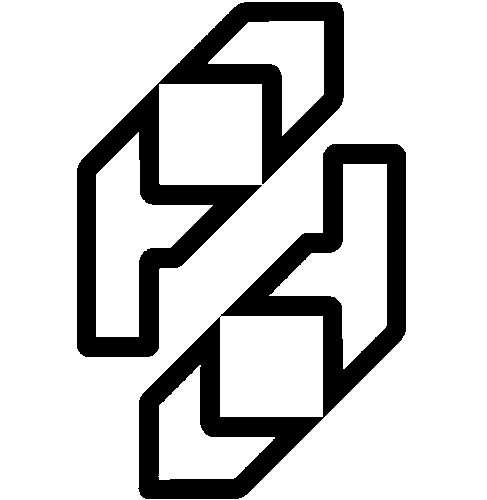How to use the Pie interface, step by step
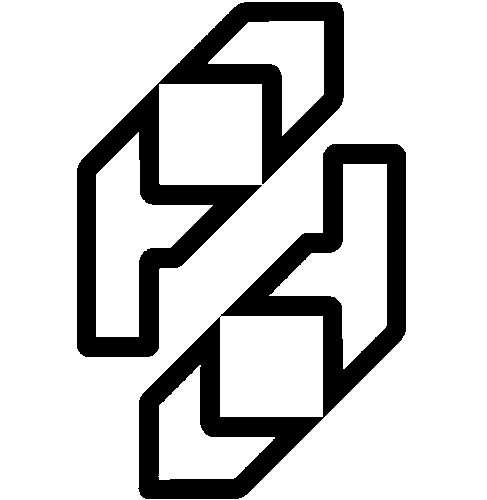
This describes selecting single images to analyze.
-
Open a DICOM image and look for the 'Pie Medical' option in the menu of the image window. This will only
be displayed if one or more of the analysis packages of Pie Medical Imaging are detected.
-
No, the option is not displayed.
1. Make sure you have installed one or more Pie analysis packages.
2. Check if any link to the 'Single export' packages is set.
-
Yes, the option is available. Go to the next step.
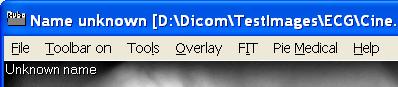
'Pie Medical' option displayed in the menu
Open the interface by pressing 'Pie Medical' in the menu of the image window. Check for the text in the 6
analysis button, the packages installed/found are available.
-
No, the installed Pie analysis packages are lined-out.
1. Close the Pie Medical interface.
2. Open the Settings window. (File/Settings)
3. Select the 'Pie Medical Imaging'.
4. Press 'Refresh links'.
The links to the installed analysis packages are now updated. If there still is no link displayed to the
installed analysis package(s), set the links manually by pressing the 'Browse' buttons and by selecting the
application. It's also possible to type the links, with or without any arguments, in the text boxes. Click the text box
to edit.
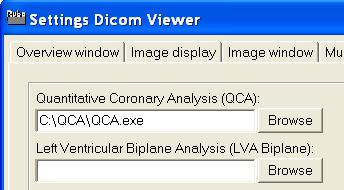
The link to QCA is displayed
-
Yes, the installed analysis packages are available. Go to the next step.
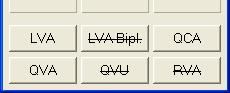
LVA, QCA and QVA links are found
Make sure the Pie selection tool is linked to the left mouse button. Open the toolbar in the image window and
see if the first button displays the Pie selection icon. If not, press this button and select the Pie selection
tool.
Now you can select images using the left mouse button.
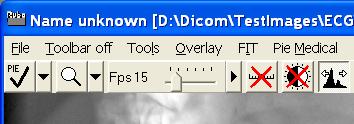
Pie selection tool available with the left mouse button
The Pie interface can hold 6 or 12 images, see the Settings window to change between 6 or 12.
Clear the selected images by pressing 'Clear all' in the interface or right-click an image to delete.