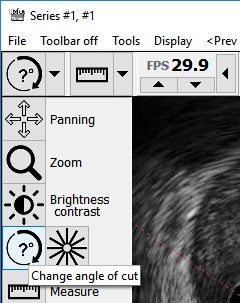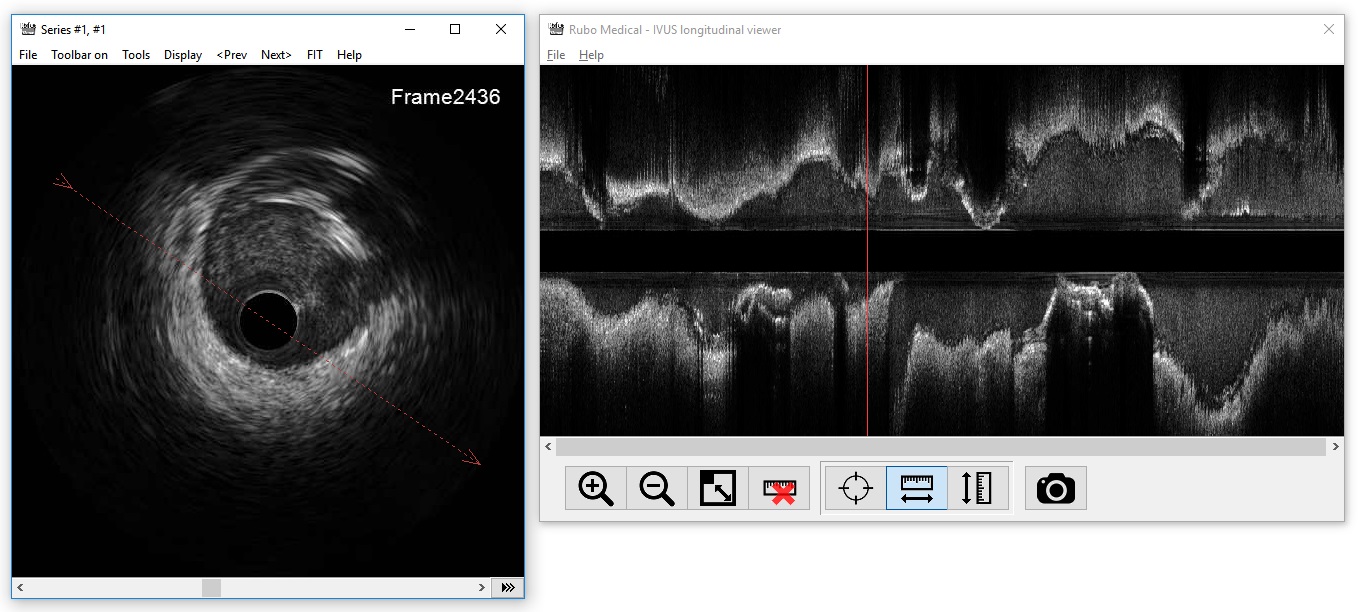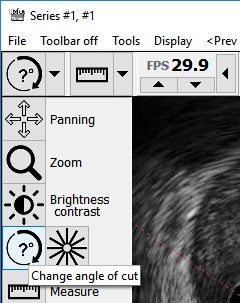IVUS longitudinal viewer

The IVUS long viewer shows a longitudinal view of an intravascular ultrasound (IVUS) recording. The longitudinal viewer is part of the 'Rubo DICOM viewer' and can be opened via the image window.
By default, the long viewer will be opened and attached to the image window, when viewing an IVUS run. See 'Settings / Image window' to change the 'IVUS long view' settings.
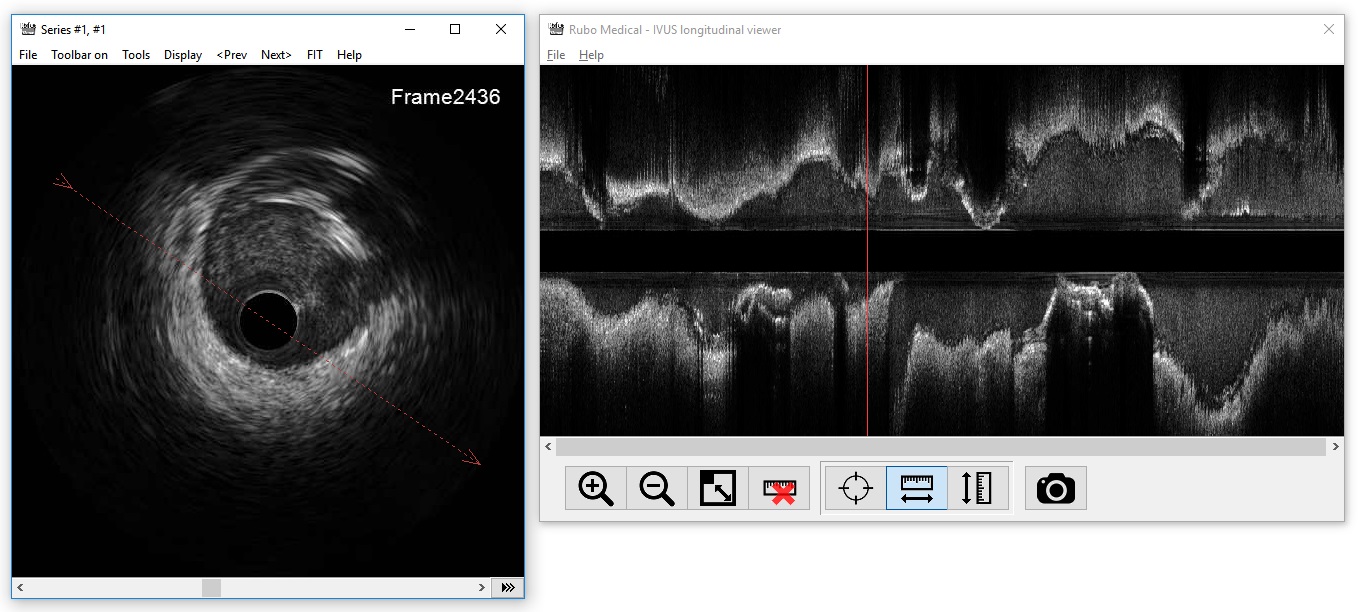
The IVUS longitudinal viewer (right) displaying the cross-cut as shown in the image window (left) with the red arrow
Change the cross-cut of the IVUS long viewer by assigning the IVUS cut tool to one of the mouse button. Click in the image window at the position the cross-cut should be. The red arrow indicates the cut line and in which direction (top down) the data
is displayed in the long viewer. When you hold the mouse button down, a red square is displayed in the long viewer, indicating the position of the mouse pointer in the image window.
See the image below, where the cut-tool is assigned to the left mouse button.
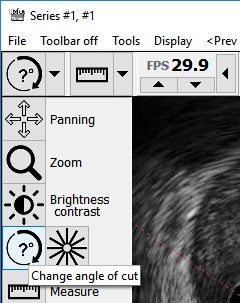
The cut tool assigned to the left mouse button
The displayed IVUS image in the image window can be changed via the regular way, using the scrollbar or the mouse scrollwheel. The red line in the longviewer indicates the position of the image displayed in the image window.
You can also change the displayed image by clicking anywhere in the cross-cut display in the long viewer with the right mouse button.
When you use the latter, the position you click on, will be displayed with a red box on the cut line in the image window.
The IVUS longview tools

The buttons from left to right:
1. Zoom in
2. Zoom out
3. Reset zoom / fit the image
4. Reset displayed measurements
Press the next 3 tools to assign to the left mouse button:
5. Position tool. This tool is also available with the right mouse button
6. Length measurement
7. Width measurement
8. Save a screenshot as jpeg